The Main Instrument Panel (or MIP) is where the primary bulk of work is done in the cockpit. All your situational displays are here and the controls for the autopilot and flight management computer sit in the MIP as well.

Photo of a real Boeing 737 NG Instrument Panel
Table of contents
Components
My MIP consists of the following main components:
Main Instrument Panel/Pedestal Bay Kit: Flight Deck Solutions Dual Seat MIP and switch/indicator hardware kit, FDS wiring harness
Mode Control Panel (MCP): Flight Deck Solutions ProMX MCP
Electronic Flight Instrument System (EFIS):Â Flight Deck Solutions ProMX EFIS x 2
Control Display Unit (CDU): Flight Deck Solutions Ethernet 737 CDU x 2
Captain and F/O Clocks: Flight Deck Solutions 737 Clock x 2
Capt/FO Displays (ND/PFD):Â 18.5″ 16:9 Aspect Dell LCD’s with bezels removed
Center Display (Upper EICAS) and standby instruments:Â 15″ Dell 4:3 Aspect LCD with bezels removed
Lower Display (Lower EICAS): Flight Deck Solutions Lower EICAS Display Kit
Main Instrument Panel Kit
I bought my first major simulator component around 2013. It was a Boeing 737NG dual seat MIP kit from FlightDeck Solutions (FDS) out of Canada. At the time it was around $2-3K. I also purchased their hardware kit for an additional $750 which included all the switches, buttons, and indicators needed to fully populate the MIP. I highly recommend buying a complete hardware kit with your MIP so you have everything you need.
Frame Assembly
The MIP kit went together easily with just basic tools and I quite enjoyed the build. The only issue I had was that without a cockpit shell to mount the MIP to, the side legs are somewhat flimsy and the whole MIP will sway side to side a little bit. Just something I had to be mindful of when moving the thing around.
Once the frame was built I added in the switches and indicator lights from the FDS hardware kit and connected them to the FDS SYS interface board using the wiring harness I had bought from them.
Aside from the flimsly side legs (not an issue with the cockpit shell) the MIP is a solid and well-built piece. It’s powder-coated aluminum in the right Boeing color and included the CDU bays with aircraft DZUS mounting rails where I later added some quality FlightDeck Solutions CDUs. You can tell a lot of thought went into the design, and it has held up very well over the years.





Displays
The MIP on the Boeing 737NG includes the Captain and First Officer’s (FOs) Primary Flight Displays (PFD), Navigational Displays (ND), the upper and lower Engine Indicating and Crew Alerting System (EICAS) displays, and the standby gauges (ISFD and ADF).
To replicate the displays, I installed an 18.5″ 16:9 LCD monitor behind the Captain’s PFD and ND and the same for the FOs PFD and ND. I added a third 15″ 4:3 aspect LCD behind the upper EICAS display, which also covers the two standby instruments (ISFD and ADF). Later, I purchased a FDS lower EICAS kit for the lower EICAS display.
FYI, 4:3 ratio 15″ displays are hard to find these days. If you find some, buy two so you have a spare if you ever need it.
To mount the LCD displays behind the instrument panel I bought three adjustable LCD mounts from FlightDeck Solutions. These mount to both the instrument panel frame and the back of the LCD monitors to hold them nicely in place. They are fully adjustable so the perfect position can easily be achieved.
To ensure the monitors were a tight fit against the back of the panel the plastic monitor casings had to be removed. It’s a bit nerve-wracking taking apart new monitors, but it’s easy enough to do. Just be careful not to damage any of thee wiring going to the LCD controls.
Finally, I used some narrow, thin black foam seal tape around the openings to close any gaps and prevent light leakage around the frame openings. This makes the larger monitors look more like individual displays.
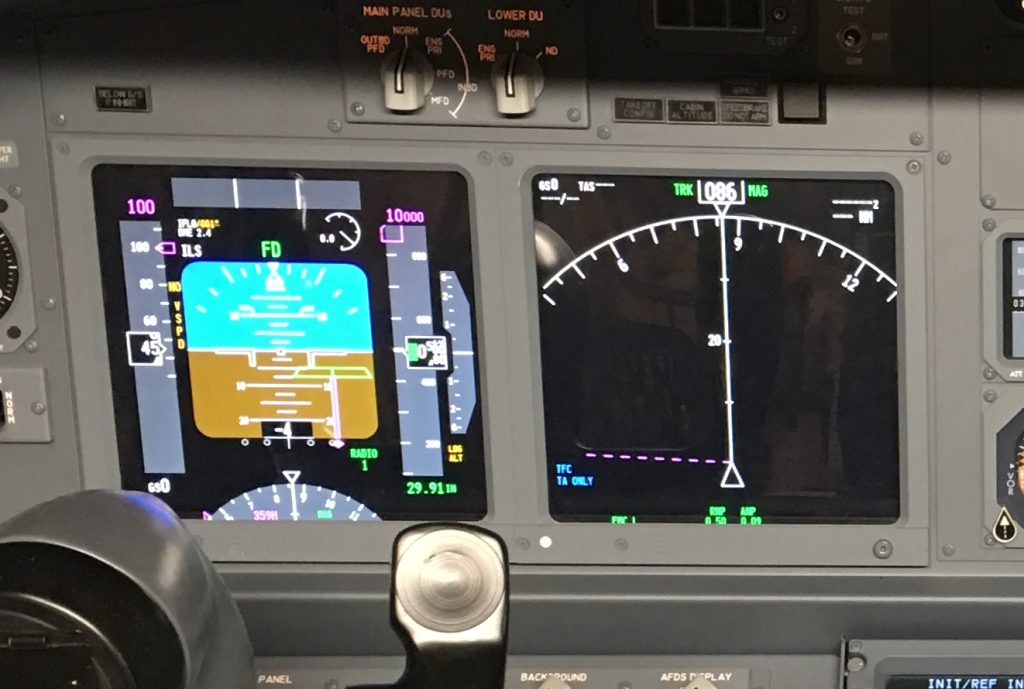
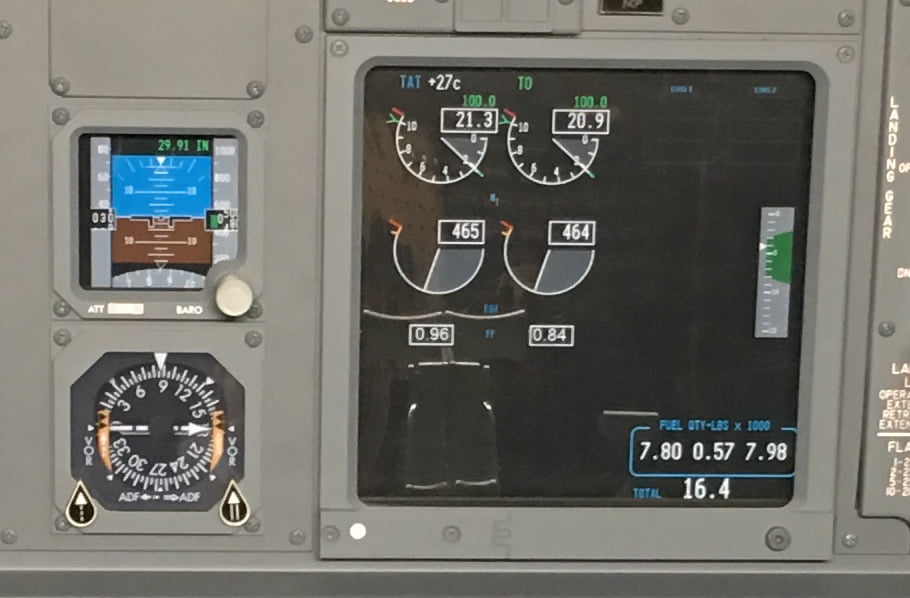


Wiring
As part of the MIP purchase, I bought a FDS SYS interface card to wire everything to. All the switches and indicators plug into it, and in turn, the card connects to the computer via USB cable. The avionics software is then easily able to communicate with all the indicators and switches via their connected ports on the interface board. I have a lot of the SYS cards in my simulator and I have been very happy with them.
I felt a bit overwhelmed when it came to wiring it all together and you may understand the reason why when you look at the pictures below. Now that I understand how it all works it’s really not that difficult, but at the time I didn’t know what I was doing. Fortunately, I saw FlightDeck Solutions was also selling pre-made wiring harnesses so I asked them make me one. For the few hundred extra dollars back then it was absolutely worth the money. I was able to easily plug the labeled harness into the appropriate switches and indicators and I was up and running within minutes. Unfortunately, they don’t make the harnesses anymore, which is too bad. It was taking too much time to make them, from what I understand.
In the pictures below you can see what’s behind my MIP and the boards used to control everything:



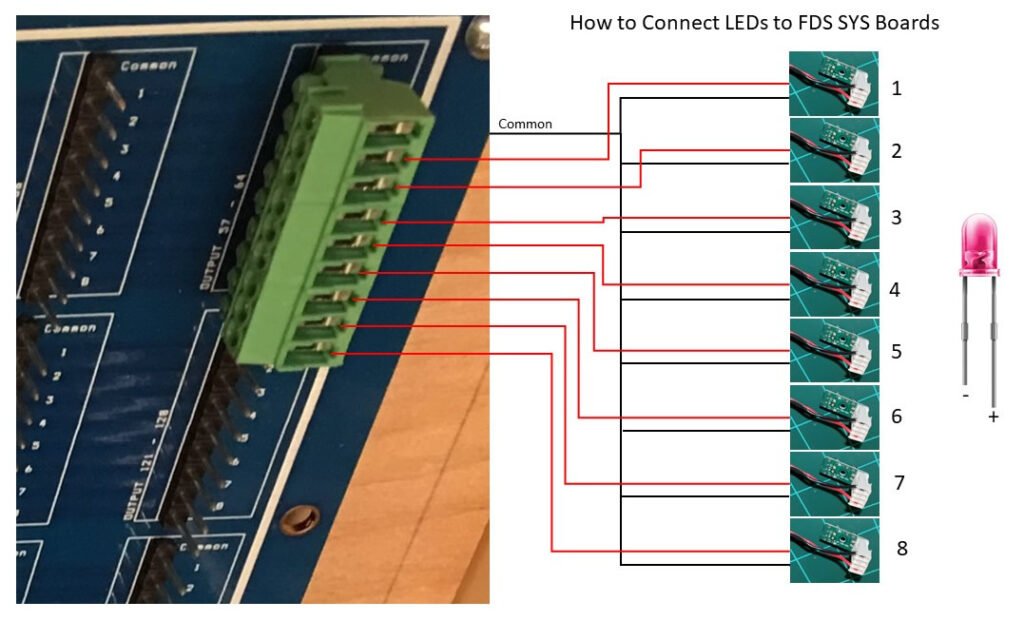
Interfacing
Once you have all your switches, LED indicators and gauges wired up, you need to connect it all to interface boards which do the job of translating inputs and outputs that the PC can control.
Ideally you’d have one interface board to do everything, but usually you’ll need several different kinds depending on the functionality you need.
Here are the interface components I ended up using and the purpose of each:
- FDS SYS board – All LED indicators and switch inputs are connected to this board. The board then outputs the LED on/off signals to the appropriate LEDs, and takes the switch inputs and sends it back to the ProSim avionics software.
- Phidgets Relay – This 4-channel USB relay allows me to provide power to various components of the MIP as needed. The ProSim avionics software is able to activate the relays based on conditions in the aircraft, like whether it’s on simulated DC or AC power. Some panel lights, for example, only light up when AC power is supplied so I am able to simulate this effect using these relays.
- Leo Bodnar BU0836X – This joystic and I/O controller allows me to take the analog singals from various potentiometers, such as the display brightness knobs, and feed the knob positions to the ProSim avionics software.
- Pololu Servo Driver Board – This board controls the servo-driven CustomSimParts gauges in the MIP to include flap gauge, brake pressure gauge, and yaw damper gauge.
- FDS IBL dimmer boards – There are two dimmer boards, one for the CAPT side and one for the FO. Having two separate dimmers allows the CAPT and FO to independently control the brightness of their panels. Each IBL dimmer board is connected to via a Phidgets relay, so lighting to each dimmer board can be turned on or off depending on whether the avionics software is saying the virtual aircraft is on DC or AC power. Yes, only certain panels light up if the aircraft is on DC power whereas all panels are light up if the aircraft is on AC power.
- 10-Port powered USB hub – Used to connect various USB devices to the PC. All of the interface boards have USB connectors, and other nearby components like the rudder pedals, yokes, throttles, etc all needs USB connectivity. This hub makes it easier to keep things centralized.
- CPU Power Supply – This provides constant 12V and 5V power for the various power distribution blocks you see beneath the power supply.
- Two ISO Bar 8 plug heavy duty AC power strips – Provides a convenient place to plug in all the various power plugs
Mode Control Panel (MCP) and Electronic Flight Instrument System (EFIS)
The single MCP and two EFIS’ are at the center top of the dashboard and control aircraft speed, direction of flight, display modes, and autopilot modes among other things. The MCP/EFIS are FlightDeck Solutions ProMX units. They are all connected via USB. Backlighting is via a separate 5V power lead that connects to the FDS lighting boards behind the MIP and controlled by the brightness knobs on the MIP kick panel.
Control Display Units (CDUs)
The CDU’s are the keypads to the left and right of the lower MIP, just forward of the throttles. They allow one to enter flight planning information and control the auto-flight functionality of the aircraft. There are two CDUs for redundancy in the real aircraft and I have mimic’d both of them. Both my CDUs are Ethernet/HDMI-based and made by FlightDeck Solutions.
Gauges
There are several gauges on a 737-800 MIP. There’s a brake pressure gauge, flaps gauge, and Yaw damper gauge (no longer included on the 737 MAX models). In my case, I am using CustomSimParts servo-driven gauges which are connected to a little Pololu USB servo driver board. Power to the servo motors is provided via the board (USB power).



Power
To power the interface cards and MIP panel lighting I used an inexpensive 400 Watt CPU power supply with short circuit protection built in. More than enough power to power it all. All the power bricks are plugged into the two ISO Bar power strips.
A CPU power supply is idea because it can supply both the 5V and 12V needed for a typically MIP. I broke out both 5V and 12V into separate power distribution blocks and a third distribution block provides a common ground.


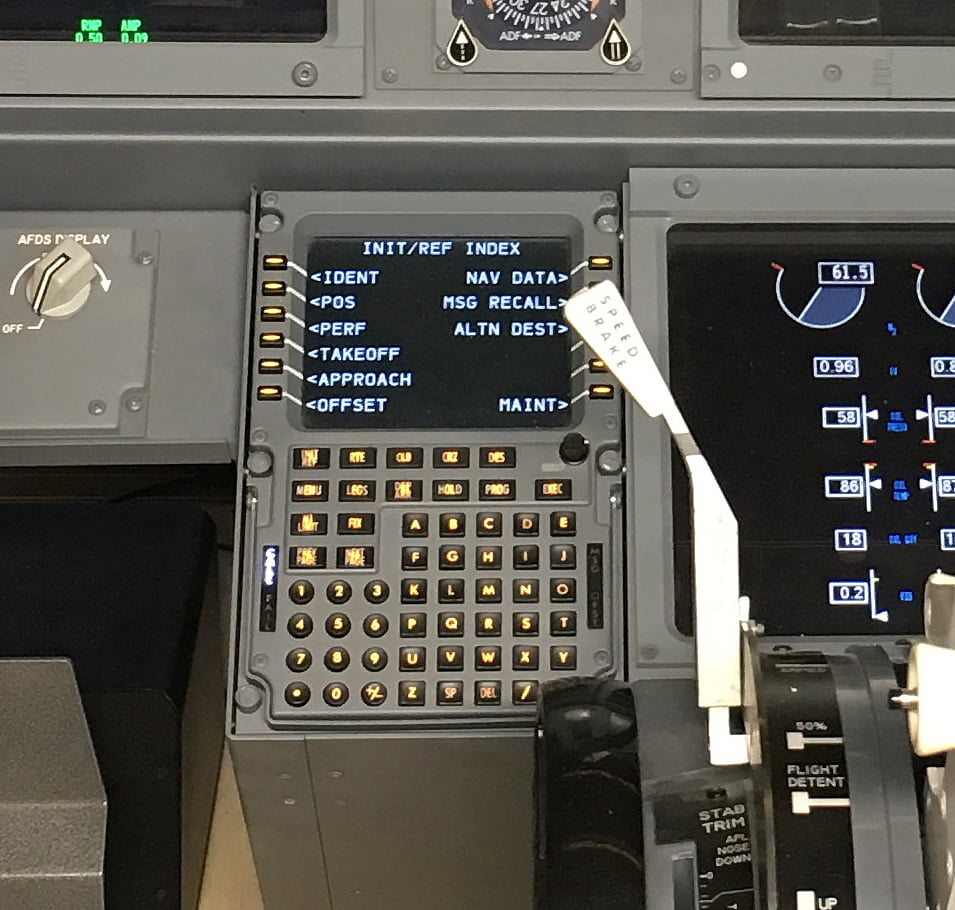






















2 comments
What are you using as ifsd ?
Author
Hello Philippe, the ISFD is displayed by a 15″ LCD behind the MIP that is also shared by the upper EICAS. The ISFD bezel is not functional at this time. I hope to change that in the future.